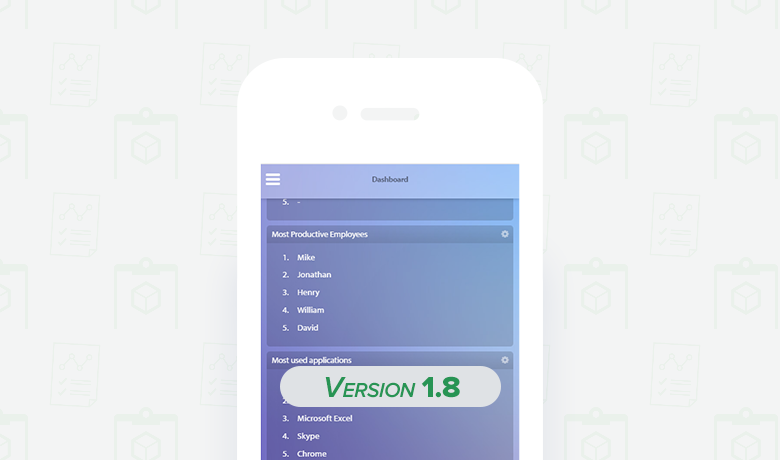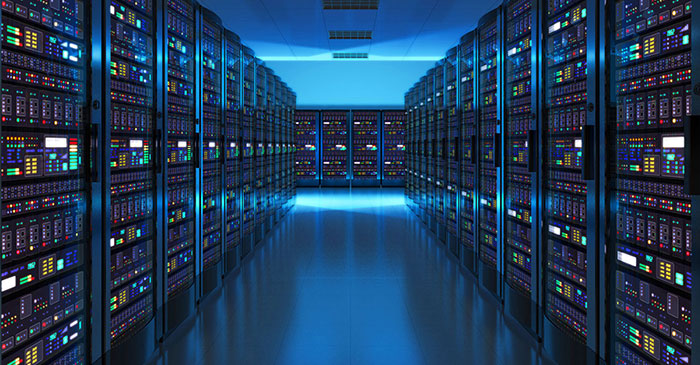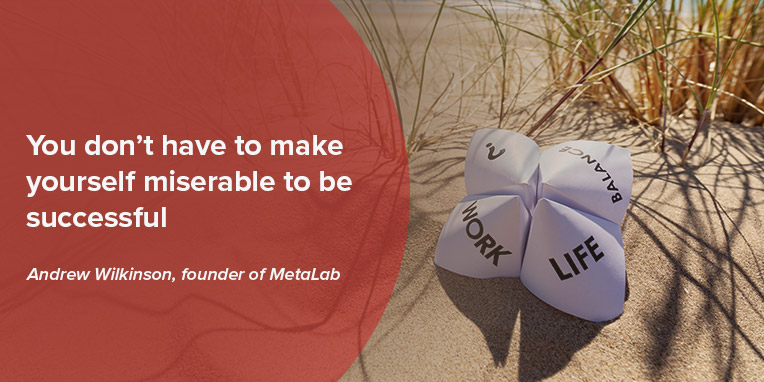Over the past month we’ve been hard at work on a range of improvements and new features designed to make KnowIT even better.
We’ve made a LOT of improvements to the productivity UI, making it easier to understand and manage Productivity Groups as well as getting a clearer overview of individual employee productivity.
We’ve also added support for exporting all desktop tracker data, meaning you can backup and use specific individual employee data.
In addition, we’ve also improved reports, the general UI and made tracker data and devices sortable.
Here’s a more detailed look at the changes in the new update.
Productivity improvements
New Productivity and Attendance Reports
It’s now easier to get the big picture with dedicated global pages that give consolidated views of both productivity and attendance data for all employees. Get an overview of exactly how productive each of your employees is, along with their working hours. With sortable data columns you can also quickly rank and compare your employees’ performance and click through to each employee’s data.
Improved Productivity Groups user interface
The new update contains a range of changes to Productivity Groups that improve the learning process and give you more information about the features and how to use it. Some of the improvements include:
- Redesigned UI for adding applications to a Productivity Group
You can now set a productivity rating for multiple applications at the same time as well as search through the list of applications to find a specific one and filter applications by User or System.
- Display information when creating or viewing a Productivity Group
You now get a short explanation of the Productivity Group concept as well as links to the knowledge base for further information.
- Productivity Group Assignment Helper improvements
We’ve added an explanation for why the Productivity Group helper is displayed. In addition, you can now turn the helper off if they don’t want to assign a Productivity Group to each employee.
- Editing application definitions
The default list of applications can now be administered by the users which gives them more control of which applications they can add to Productivity Groups. Applications can now be added, modified or removed from the list even if they’re not actually installed on any devices.
Data exports
Improved export process
All data export requests are now queued for processing, with the completed file available for download from inside the portal under “Tools/Data Export’”. In addition, you can now see the status of a request, for example whether it is exporting or if it is ready to be downloaded.
Support for desktop trackers
We’ve extended our data export to also support desktop trackers. You can now take a backup of their employee behavior directly from within their portal.
The following trackers can now be exported:
- Key Logs
- Browser
- Print Job
- File Activity
- USB Connection
- File Transfer
- Logon
- Network Connection
- LINE
- Skype
- Yahoo Messenger
- Google Talk
- iMessage
- Trillian
- Viber
- AIM
- Hangouts
- Screenshot Recording
Export from tracker page
You can now also export data directly from the tracker page they are looking at.
Other improvements
Sortable trackers
Each of the table style tracker pages can now be sorted as you prefer. Tracker data can be sorted by any of the data columns and can be toggled between ascending and descending. By default the events are sort by time and date, descending.
The following desktop trackers are now sortable:
- Installed Application
- Key Logs
- Browser
- USB Connection
- File Transfer
- Application Usage
- Network Connection
- File Activity
- Print Job
- Browser Video
- Browser Search Terms
Sortable devices
Trackers aren’t the only things you can now sort. The devices page can now also be sorted in either ascending or descending order and can be toggled by clicking on a column header.
| Column | Sort Type | Ascending Sort | Descending Sort |
| Device Name | Alphabet | A to Z | Z to A |
| Device Model | Alphabet | A to Z | Z to A |
| Client Version | Version | Oldest to Newest | Newest to Oldest |
| License Expiration | Date | Past to Future | Future to Past |
| Last Connected Time | Date | Oldest to Latest | Latest to Oldest |
Reports
To help make our reports even more useful and detailed, you can now drill down from the company wide report data to see the specific data for any employee included in the report.
This drill down feature links you directly to employee tracker data for the following reports:
- File Transfer
- File Activity
- Printing
- IM Usage
- Webmail
General UI improvements
Lastly, we’ve also improved the general user interface. You can now handily see which employees are online and offline from:
- The Favorite Employees page
- The Devices page
- The Licenses page
What features would you like to see next in KnowIT? Tell us your ideas in the comments section below!