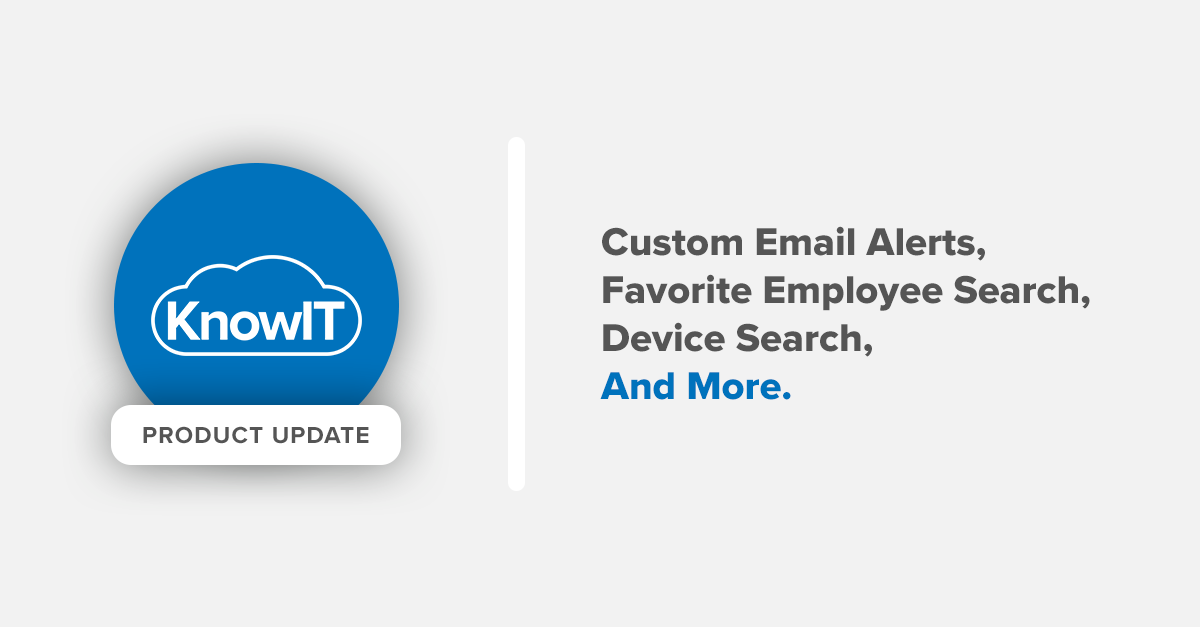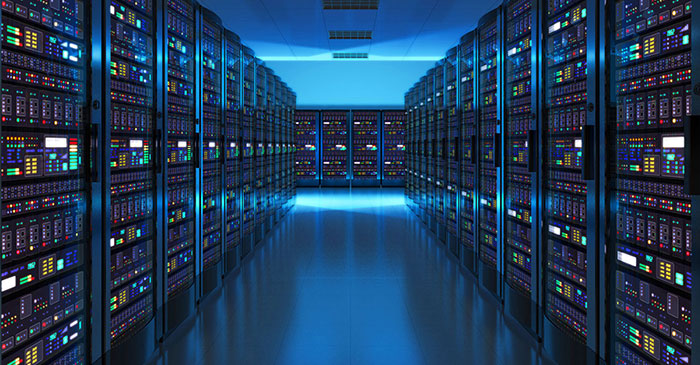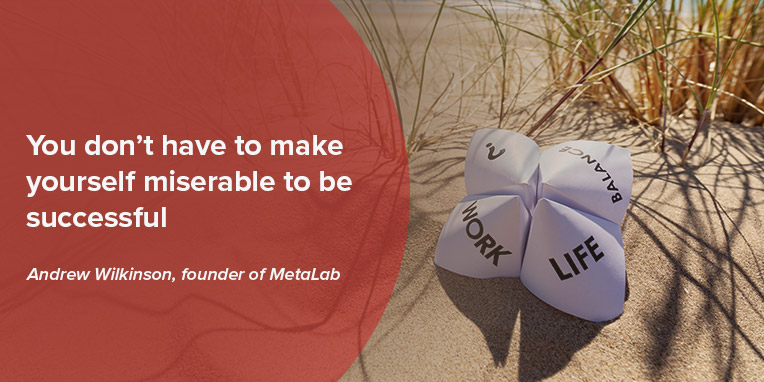KnowIT users know how important it is to keep an eye on their employees. That’s why we’re pleased to announce we’ve introduced some new features making the process even easier.
Here’s a rundown of what’s new.
Email notifications for user alerts
KnowIT Alerts have been enhanced to give administrators more control over how they’re notified when an employee’s behavior results in an alert.
Administrators are now able to receive email notifications for their User Alerts. Previously, only Built-In Alerts were notified by email.
When defining custom alerts, administrators now have the option to receive a notification of this alert by email.
Depending on the severity of the alert, the email can be sent immediately or included in a daily summary of alerts.
KnowIT administrators can also choose individual notification settings for each alert.
Three email settings are available:
- Off – The administrator won’t receive any email notification for this alert.
- Immediate – The administrator will receive an email notification as soon as the alert is created.
- Daily Summary – The administrator will receive an email notification once a day summarizing all alerts for the day.
New search boxes on Devices and Favorites pages
Favorite Employee Search
A KnowIT administrator can now quickly filter employees using text search on the Favorite Employees page. Entering any text into the search box will rearrange the Employee tiles to display only those employees that match the search text in their names.
Device Search
It’s now much quicker to find a specific device on the Devices page.Administrators can now simply type a few letters into the search box to begin filtering the device list. Only devices that match the search text in their names will be displayed in the resulting list.
Administrators can now simply type a few letters into the search box to begin filtering the device list. Only devices that match the search text in their names will be displayed in the resulting list.
Screenshot Zoom
It’s now possible to zoom in on screenshots that are larger than the viewing pane.
Some employees’ screen resolutions may be larger than the screen the administrator is viewing them on, making it hard to make out certain details in the shrink-to-fit viewing pane.
The admin can now zoom in to reveal the full resolution screenshot of their employees’ desktop device.
More additions coming soon
We’re listening! We’ll continue to add functionality to KnowIT based on our testing and your feedback. Is there anything you’d like to see in the next set of updates? Let us know in the comments below.